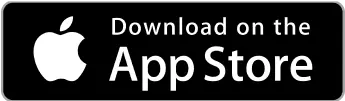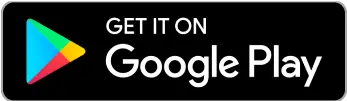Freelancer tips
Freelancer tips Types of Content Marketing Texts and Their Characteristics
Learn about the different types of content marketing texts and improve the way you reach your customers. Plus, we provide several examples.



LinkedIn is the world’s most widely used professional network, offering freelancers a universe of opportunities to connect with potential clients. And what is the first thing visitors will notice when they check your profile? The background. That’s why it’s crucial to create a LinkedIn banner that immediately captures attention.
In this post, you’ll discover other reasons why having an optimized LinkedIn banner is essential, along with the steps to design an effective one and the proper dimensions it should have. Lastly, we’ll recommend the best 5 tools that will help you create a professional banner quickly and easily.
LinkedIn banners can be just as important as your profile picture—if they’re well-designed and attractive. They can serve as an extension of your personal branding if you use fonts and colors that reflect your style and personality.
If you're using LinkedIn to land freelance work, a well-designed banner can project professionalism right from the start. Additionally, it communicates your values and the type of services you offer.
In short, banners are key to conveying messages, making a good professional impression, and boosting your visibility.
Your banner design should help your profile stand out to potential clients or employers. Here are some key steps:
1. Use impactful images: Choose clear, professional images that reflect the tone and style of your business or brand. This will grab the attention of those visiting your profile.
2. Play with colors to create contrast: Combine colors that contrast with the text and other elements to create a visually striking effect, making sure that the information is easy to read and stands out.
3. Integrate relevant visual elements: Add your logo, slogan, or any graphic that identifies your brand. This will make your profile easily recognizable.
4. Keep the design simple and direct: Avoid cluttering the banner with too much text or graphics. A clean design can be more effective in delivering your message clearly.
5. Create an adaptable banner: Ensure that your background looks good on all screen types. Remember that LinkedIn is used across various platforms, so it’s worth testing your design in different formats.
6. Use templates to streamline the process: There are many programs with templates designed for LinkedIn backgrounds. They’ll save you time and ensure that your banner is optimized for the correct dimensions.
With these tips, you’ll be able to create eye-catching LinkedIn backgrounds and strengthen your presence on the platform.
The ideal size for a LinkedIn banner depends on the level of visual quality you want.
The platform sets a standard of 1584 x 396 pixels, which is a suitable size if you don’t have much space to work with.
Otherwise, LinkedIn recommends backgrounds of 2184 x 528 pixels to maintain better visual quality. This is an optimized size that ensures your banner will look sharp on all screens and devices.
So, it’s preferable to use the larger size if possible, as it will make your background clearer and more attractive. These LinkedIn backgrounds will capture the most attention from your contacts.
If you want to search for remote work on LinkedIn as a freelancer, you need to make sure your banner looks professional.
Don’t know how to do it? Here are the top 5 tools to create professional LinkedIn banners and backgrounds:
We start with Pixlr, an image editing app where you can design the best LinkedIn banner. It’s a cloud-based platform, perfect if you’re looking for a quick, accessible, and hassle-free option.
Pixlr’s graphic editing features are versatile, and you won’t need to invest in high-cost software.
Advantages | Disadvantages |
Designed for beginners. Fast editing from any browser or device. Advanced features like layers, filters, and effects. Different editors. AI-powered to create banners for free. | May fall short for complex designs or advanced customizations. |
Creating banners and backgrounds for LinkedIn is also simple, fast, and effective with Canva. Here, you’ll find many editable templates and easy-to-use tools.
Powered by AI to create free banners, Canva can even suggest ways to improve the appearance of your banner.
Moreover, it’s one of the best free pictogram creators, allowing you to create logos, posters, diagrams, and even resumes.
Advantages | Disadvantages |
Intuitive interface suitable for beginners and design experts alike. The free version comes with various tools. Available for web and mobile. Professional designs in minutes. Automatically generates a color palette based on uploaded images. | The best features and design elements require a Canva Pro subscription. |
Adobe is one of the most well-known software options for designing professional LinkedIn banners and backgrounds.
We’re talking about a suite of design and graphic editing tools, including Photoshop, Illustrator, InDesign, and Adobe XD. These are the industry standards for creating high-quality banners and other visual content.
So, if you have Adobe on your PC, don’t hesitate to use it.
Advantages | Disadvantages |
Professional tools with advanced editing features. Precision and control to fine-tune details. You can create a LinkedIn banner in any resolution. Extensive customization options. High-quality file formats. | Can be challenging for those with no design experience. |
CapCut is a unique app that focuses on editing short videos but also works with AI to create free banners.
This web tool offers a variety of features that allow you to add text and visual effects to your banners. Plus, the interface is simple for any user, with various design options to align with your brand.
Advantages | Disadvantages |
Creative tools for banner creation. Offers premium features in its free version. Provides templates to speed up the process. Quick integration with social media. Export in any format or quality. | Limitations in the free version. |
Another excellent tool for creating LinkedIn banners and backgrounds is Fotor, an online photo editor with graphic design features and simple-to-edit templates.
Fotor offers an AI-powered banner generator to save you time. You can edit, resize, add effects, logos, and anything else to enhance your LinkedIn profile.
Advantages | Disadvantages |
Templates tailored to your needs and ready for customization. Minimal learning curve. Free version with templates, text tools, and customization options. Library filled with design resources. Numerous icons, fonts, illustrations, and emojis. | Advanced templates and features are limited to the paid version. |
These 5 tools allow you to create effective LinkedIn banners, perfect for helping freelancers enhance the perception of their profiles. They also help project professionalism and creatively communicate your services.
However, you may need to subscribe to fully unlock their potential. In some cases, you’ll need to pay in USD, so we recommend considering DolarApp as your payment method. This way, you won’t have to bear high currency conversion costs.
It’s also a good option if you’re thinking of subscribing to LinkedIn Premium to make the most of the platform.

The world has borders. Your finances don’t have to.
 Freelancer tips
Freelancer tips Learn about the different types of content marketing texts and improve the way you reach your customers. Plus, we provide several examples.

 Freelancer tips
Freelancer tips What is 1Password? It’s a password manager that makes it easy to store your credentials securely. How reliable is it? Read on to discover the details.

 Freelancer tips
Freelancer tips Looking for a secure and flexible solution to store, share, and collaborate on projects? Google Drive offers free cloud storage.