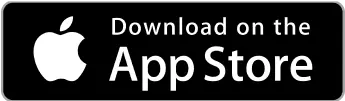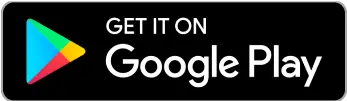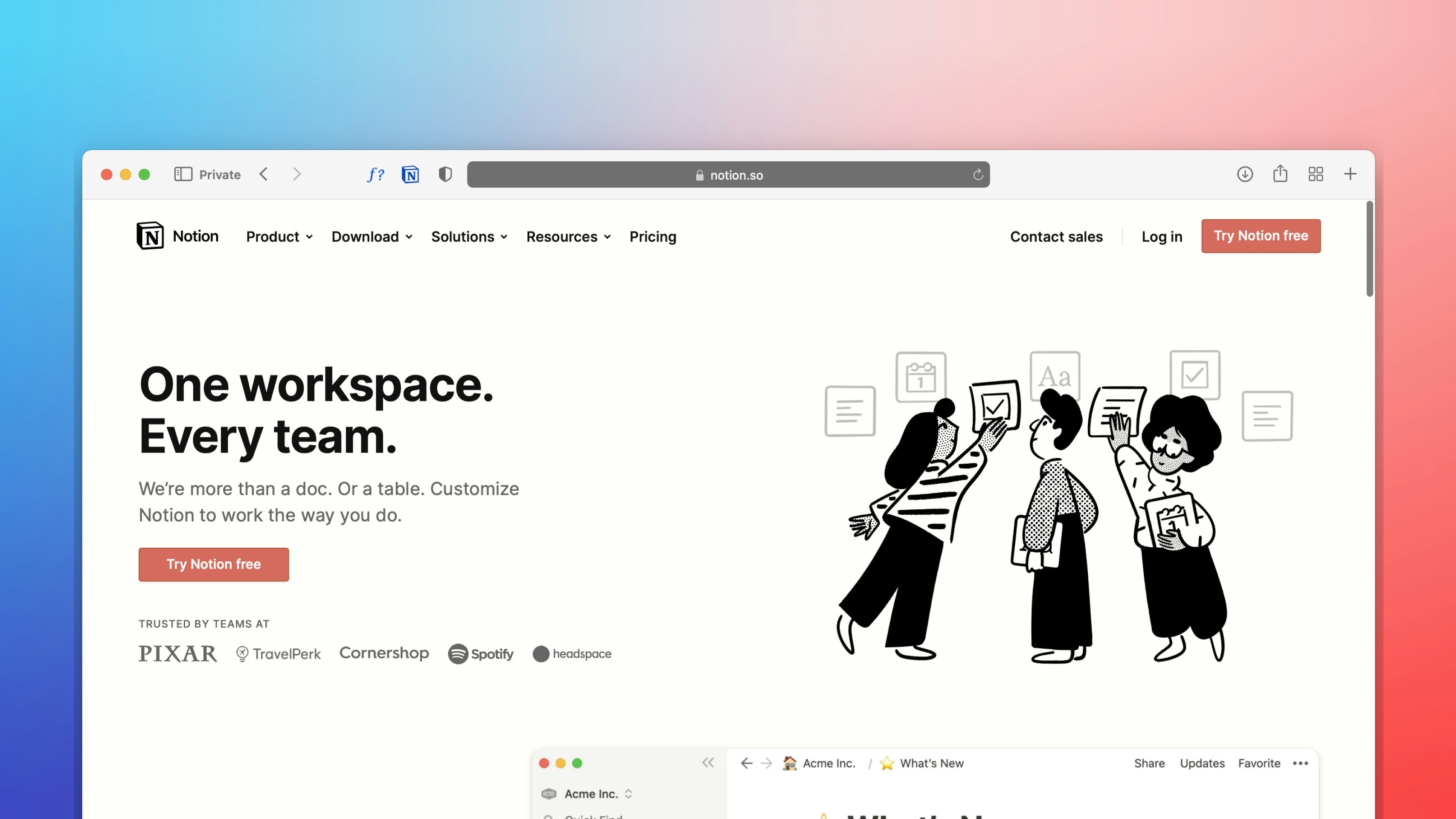 Freelancer tips
Freelancer tips Notion: What It Is, What It’s For, and How to Use It in Your Daily Life
Want to better organize your life and work? Notion can help boost your productivity. Click here to discover what this software is and what it’s used for.

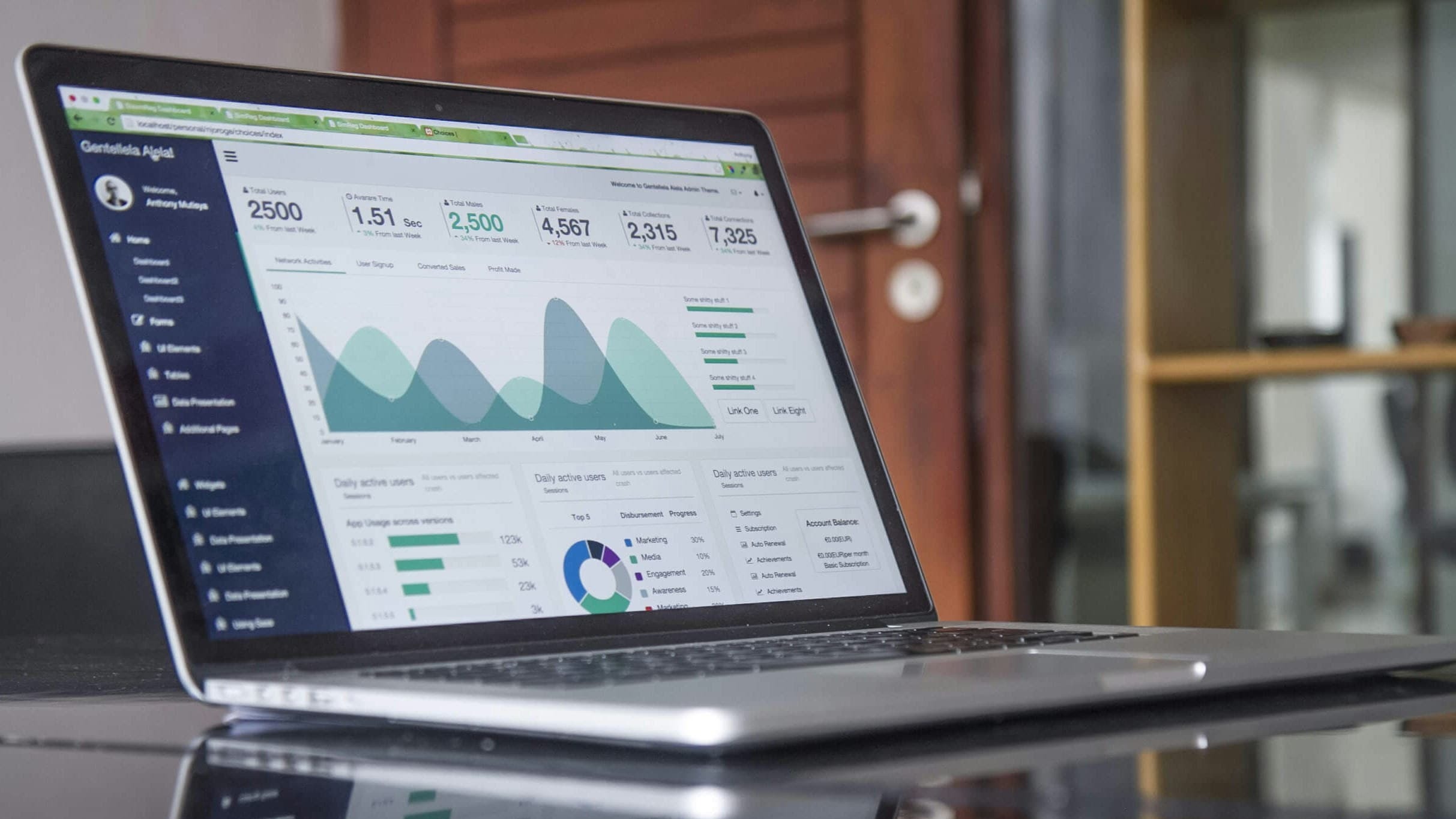

Managing multiple tasks without losing focus is one of the biggest challenges in the freelance world. Often, repetitive work consumes much of your day, but with Zapier, you have what you need to work smarter, not harder.
Wondering what Zapier is? In simple terms, it’s an automation software used to improve efficiency, save time, and minimize errors. If that’s what you’re looking for, this post will explain how it works and how to start using it to simplify your daily workflow.
It’s an online tool that allows you to connect different applications so they work together. This way, repetitive processes can be optimized, and therefore, everyday tasks are simplified.
Also, there’s no need for coding. Zapier was designed to help automate workflows between platforms—like Asana, Gmail, Google Sheets, and many others.
The tool works through “Zaps,” which are automated workflows.
Each Zap is made up of:
Trigger: An event that initiates the automation, such as receiving a new email or creating a file.
Action: One or more tasks that are executed in response, like saving the file, sending a message, or updating a record.
In short, each trigger starts the workflow, while the action is the task carried out in response to that event.
With that in mind, what is Zapier for?
It serves to eliminate routine manual processes, saving time and minimizing errors. It also enables the creation of automated processes that run in the background, which allows, for example:
Receiving a form and sending its data directly to a spreadsheet.
Notifying your team via Slack or email.
Updating your CRM.
All this and more is possible without lifting a finger.
Anyone looking to automate repetitive tasks and free up valuable time.
Therefore, it works well for:
Multitasking freelancers, from designers to writers or developers.
Independent workers who want to automate invoice sending, lead follow-ups, or email management.
Small business owners looking to spend more time growing their business and less on administrative tasks.
Sales teams working with digital marketing tools like Mailchimp or HubSpot.
Consultants or coaches who integrate calendars, booking forms, and CRMs to offer a seamless client experience.
Zapier helps centralize notifications, organize deliveries, and keep projects updated effortlessly. So, if you work solo, it can become a sort of virtual assistant.
Let’s now look at the main features and benefits of Zapier for freelancers, companies, and teams.
Among the most outstanding features we have:
Connects with over 7,000 applications.
Includes filters that trigger actions only when certain conditions are met.
Allows customizable Zaps, from simple to advanced workflows, without needing to write any code.
Offers auto-replay functions to ensure no task goes incomplete.
Allows you to chain multiple actions within the same automation, increasing its scope.
Some of the main benefits are:
Automation of repetitive tasks. No need to manually repeat tasks thanks to its system for optimizing workflows.
Consistency and more accurate data. With no human intervention in routine tasks, Zapier reduces errors and ensures greater consistency.
Maximizes overall work efficiency. Automating processes speeds up workflows, eliminates delays, and removes unnecessary steps.
Scalable and adaptable. Grows with your business and lets you adjust and expand automations as your needs change.
Automatic retries. If a task fails, Zapier will try again to ensure it completes successfully.
Everything is configured through a very intuitive visual interface. You can also add conditions, delays, filters, or paths to customize the behavior of each workflow.
If you want to try Zapier, you don’t need technical knowledge and can get started in just a few minutes.
Here are the steps to follow:
1. Create your account or log in. Go to zapier.com and log in. If you don’t have an account, you can sign up for free and explore the basic features.
2. Create your first Zap. Once inside the main panel, click the “Create Zap” button to start building your first automation.
3. Choose the app that will start the workflow. Select an app to act as the trigger—like Gmail, Google Forms, or Stripe, for example. This is the one that will detect the initial event.
4. Define the trigger event. Choose the type of event that will start your workflow, like a sale, form submission, new email, etc.
5. Connect the destination app. Now, select a second app that will receive the information and execute the desired action.
6. Set what action should be executed. Indicate what you want to happen, such as creating a task, sending a message, saving data, or updating a database.
7. Test your automation. Zapier will give you the option to test and confirm that everything works correctly.
8. Activate the Zap and let it work for you. Once confirmed, just activate it.
From the moment you activate the Zap, the workflow will start functioning automatically without you having to intervene again.
Besides being useful for technical tasks or large companies, Zapier offers simple yet powerful solutions for your freelance work or daily routine.
Here are some practical examples of how it can help you:
Suppose you work with the same client regularly.
You can set up Zapier so that every time you receive a request through a form, a welcome message is sent immediately.
If you often highlight important emails, Zapier can automatically create a note in OneNote or send a notification to your team by email.
It can also generate automatic reports from collected data, sending them via email or storing them in Google Drive.
It also allows data from new clients to be integrated from other sources. So, if you use a CRM in your freelance work, you can connect web forms or payment platforms and keep all the information up to date.
As you can see, the tool gives you control to simplify what you used to do manually.
We’ve already mentioned some of Zapier’s integrations, but the tool is compatible with thousands more. So, it’s very likely your favorite apps are included.
Here are a few:
Gmail and Outlook (email management)
Slack (notifications and team communication)
Facebook Lead Ads (lead capture and delivery)
Notion (information and database organization)
Google Sheets and Excel (automatic data recording)
Trello and Asana (project and task management)
Calendly and Google Calendar (event syncing and reminders)
Mailchimp and ActiveCampaign (marketing and email automation)
Typeform and Google Forms (data collection and response automation)
These are some of the most popular app and software integrations. You can also find them categorized on the website under areas like marketing, productivity, business, etc.
While Zapier is free, its functions are limited, just like any Free plan. However, it offers paid plans designed for different levels of use.
Zapier Pricing: For Zaps
Plan | Monthly Cost (monthly billing) | Annual Cost (equivalent monthly billing) | Ideal For |
Free | $0.00 | $0.00 | Getting started with automation without commitment |
Professional | From $29.99 | From $19.99/month (billed annually) | Freelancers, entrepreneurs, and professionals needing more advanced automations |
Team | From $103.50 | From $69.00/month (billed annually) | Small or medium-sized teams working on projects |
Enterprise | Custom | Custom | Organizations with more complex operations |
Zapier now offers product-specific plans, not just based on general access level. That is, it has Zaps pricing for classic automations between apps (the ones in the table), and also for:
Tables: Databases designed for workflows.
Interfaces: Custom pages to interact with your flows.
Chatbots (beta): AI-powered conversational assistants.
Here are the plans and their costs:
Plan | Monthly Cost |
Free | $0.00 |
Pro | $20.00/month or $13.33/month billed annually |
Advanced | $100.00/month or $66.67/month billed annually |
Enterprise | Customizable |
The idea is that you can combine them according to your needs.
Do your client list include people outside your country? Planning to work for foreign companies?
Either way, you’ll need a partner to receive your international payments, and DolarApp can be it. With us, you avoid high currency conversion fees, as we operate with digital dollars (USDc).
Unlike traditional options, with DolarApp you can receive payments in USDc and convert them to pesos at a market-adjusted exchange rate.

Os países têm fronteiras. Suas finanças, não mais.
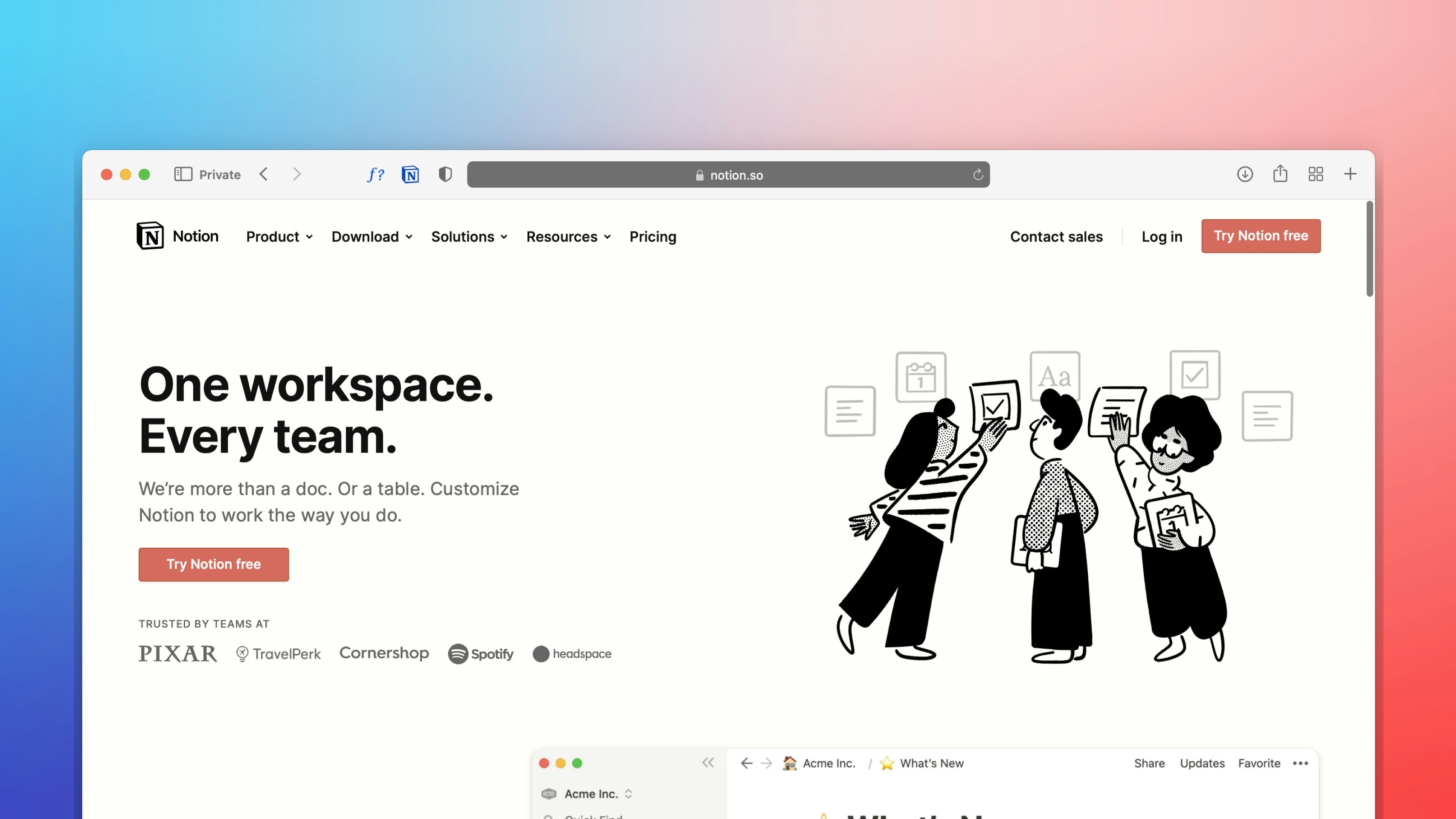 Freelancer tips
Freelancer tips Want to better organize your life and work? Notion can help boost your productivity. Click here to discover what this software is and what it’s used for.

 Freelancer tips
Freelancer tips Project chaos? Learn how Trello can help you organize tasks and improve your productivity.
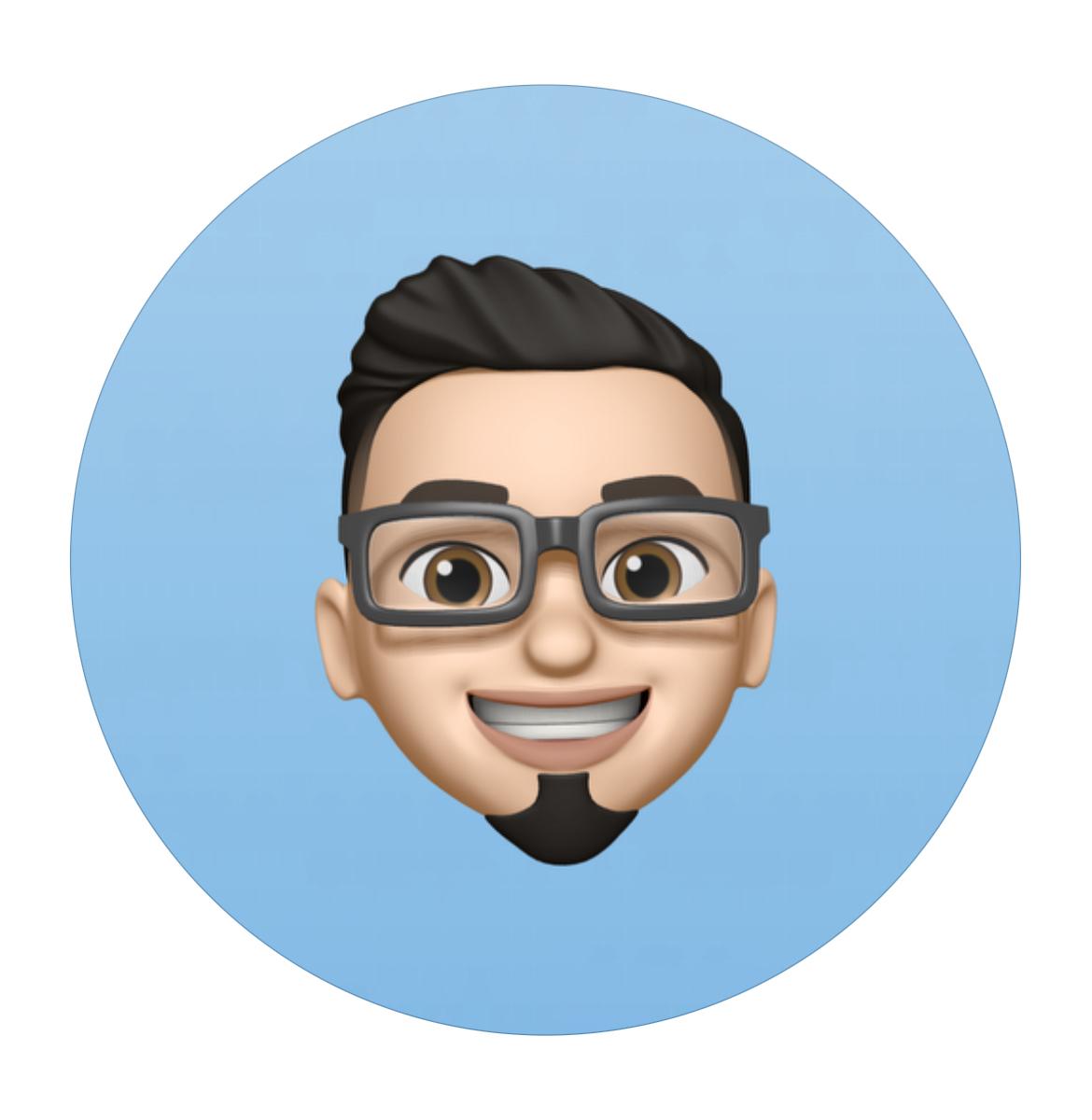
 Freelancer tips
Freelancer tips ClickUp can make any freelancer more productive. Discover what it is, how it works, and the advantages this tool offers you