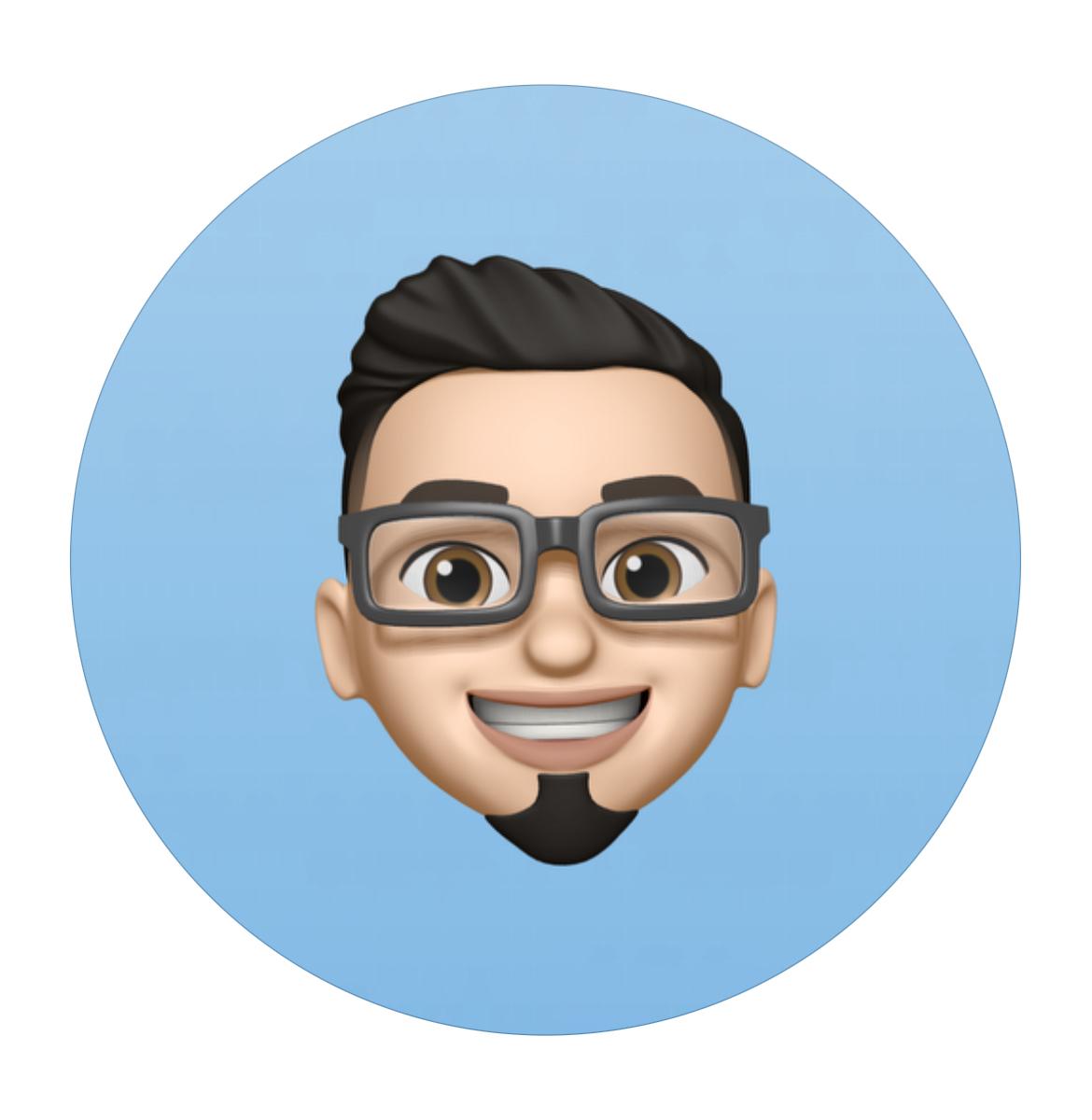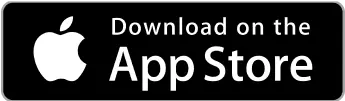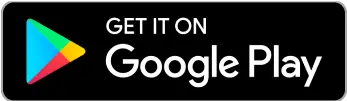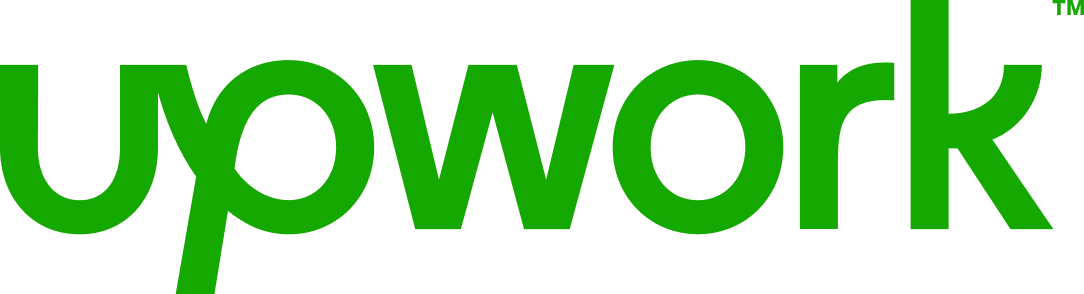 Freelancer tips
Freelancer tips Upwork: O Que É e Como Usá-lo Como Freelancer
Comece a trabalhar como freelancer em 2025 com a ajuda do Upwork. Neste post, vamos te ensinar como usar o Upwork para ter sucesso e ganhar dinheiro.



Looking for a practical and professional way to do email marketing? Open an account with Mailchimp, one of the favorite platforms for launching effective campaigns.
Mailchimp can help you communicate, sell, or build loyalty right from your inbox. It’s no coincidence that it has been helping businesses and professionals communicate better for over two decades.
So why not make the most of it as a freelancer? Everything you need to know is here, including how it works and how to use it to start your email marketing journey.
It’s an all-in-one platform that allows you to efficiently manage communication with your clients through email. It’s also known by thousands of users as one of the most popular digital marketing tools on the market.
Essentially, with Mailchimp you can handle the entire email marketing process, from lead capture to campaign performance analysis.
The platform allows you to do strategic email marketing without complications. So, it helps you:
Design professional newsletters.
Segment your audience.
Schedule sends based on user behavior.
Analyze campaign performance.
In short, it’s used to create, send, and automate email campaigns and to build stronger relationships with your clients.
But as we said, it’s an all-in-one platform, so you can also:
Create subscription forms.
Manage contact lists.
Launch automated welcome or abandoned cart emails.
All this makes Mailchimp an attractive option for freelancers, especially those looking to scale their marketing efforts and improve client relationships.
While it’s known for how easy it is to design and send emails, there’s more to it:
1. It helps you capture subscribers through forms or integrations with your website or social media.
2. Then it organizes them into groups or segments based on interests, behavior, or personal data.
With this, you can design personalized emails or schedule automated sends triggered by specific actions, like signing up or making a purchase. From there, you just launch campaigns as needed.
This way, Mailchimp automates much of the work and allows you to create content that truly connects with your audience.
That said, let’s see how to use Mailchimp.
Go to mailchimp.com and open your account with a valid email address.
Create a username and password.
Wait for the confirmation email to activate your account.
When logging in for the first time, the platform will ask for some details to complete your profile, such as:
Name of your business or personal project.
Website (if you have one).
Physical address.
Information about your goals and experience.
You’ll also be able to connect social media accounts or integrations like Shopify or WooCommerce if you run an online store.
In Mailchimp, all your contacts are grouped under the concept of “audience,” where you can:
Import contacts from Excel, a CSV file, or another service.
Add them one by one manually.
Connect external platforms (like a CRM or online store).
Create subscription forms to capture leads directly.
Keep in mind that maintaining a segmented audience improves your open and click rates.
In the “Audience” menu, go to “Signup forms,” where you can create:
Embedded forms for your website.
Pop-up forms.
Standalone forms with a shareable URL for social media or campaigns.
At the same time, you can customize colors, texts, and fields depending on what information you want to collect.
Enable double opt-in from the audience settings to maintain a cleaner list.
The goal is to require each person to confirm their subscription via email to avoid fake signups.
You must do this manually.
Go to Create > Email and select the type of campaign:
Regular, for manual sends with custom templates.
Automated, for emails triggered by events (welcome, birthday, etc.).
A/B Test, to compare subject lines, content, or sender.
Plain-text, for emails with no formatting or visual design.
You also need to define:
The internal name of the campaign.
The audience it will be sent to.
The subject line and sender.
The visual content of the message.
If you’re just getting started, a Regular campaign is the best choice. Why? Because it’s the simplest and most flexible way to create and send your first email.
Don’t send anything without:
Using preview mode to check the design in desktop and mobile versions.
Sending yourself a test email.
Making sure all links and buttons work properly.
If everything looks good, you can:
Send the campaign immediately with one click.
Schedule it for a specific date and time.
Use “Time zone delivery” if you have contacts in different countries.
Once sent, go to the reports section from the campaign panel and check:
Open and click rates.
Bounces (hard and soft).
Unsubscribes.
Devices and locations.
You can also compare results with previous campaigns to improve your future actions—if you have them.
If you have access to advanced features, you can take your strategy to the next level:
Create automations to send emails at key moments.
Run A/B tests to improve open and conversion rates.
However, this option is better suited for more experienced freelancers or entrepreneurs.
As an independent professional, you’ve probably already used essential tools for remote work. So you know that even though a platform can be very beneficial, it can also come with some drawbacks.
Mailchimp is no exception.
Here are its pros and cons:
Advantages | Disadvantages |
Stable and reliable platform, with over 20 years in the market. Intuitive interface, with a drag-and-drop editor. Pre-designed templates for emails and forms. Automations available even in the basic plan. Offers more than 300 integrations. Works well for both beginners and experienced users. You can start using Mailchimp for free. Accessible technical support. | Not focused on a specific niche. That is, it may not be ideal for everyone. Higher-tier plans can be expensive compared to other alternatives. Some features take time to master. |
Mailchimp also integrates easily with other platforms you may already be using, such as Zapier, Canva, and LinkedIn. Thanks to this, you can automate processes, centralize data, and enhance your digital marketing strategy.
This tool offers a plan for every stage, from its free version to more advanced options. So, you’ll be able to find one that works well for you—whether you’re just starting your freelance business or looking to scale your email marketing strategy.
Mailchimp Pricing:
Plan | Price | Included Contacts | Highlighted Features |
Free | 0 USD | 500 | 1,000 sends/month. Basic forms. |
Essentials | 6.50 USD/month (billed annually) | 500 | Templates. A/B testing. Send scheduling. Removable branding. Email support. |
Standard | 10 USD/month (billed annually) | 500 | Advanced automations. Segmentation. Creative AI. Enhanced reports. |
Premium | 175 USD/month (billed annually) | 10,000 | Multiple audiences. Multivariate testing. Custom roles. Priority support. |
On their website, you can view a comparison of each plan as well as the updated pricing, since the prices listed here may be part of limited-time promotions.
Also, be sure to check the details box about each plan’s offer conditions.
Mailchimp offers a scalable solution if you want to grow through email marketing and automation, without making things complicated.
In any case, you can try Mailchimp for free and see how useful it is for improving your campaigns. After all, it promises to help in many areas, so you have nothing to lose.
And if you also need a practical way to get paid by international clients, enhance your strategy by using DolarApp.
Why do it?
Because you can receive payments in digital dollars and instantly convert them to your local currency. Best of all, we don’t charge fees for sending money from one account to another, and we offer a fair exchange rate at the time of conversion.

Os países têm fronteiras. Suas finanças, não mais.
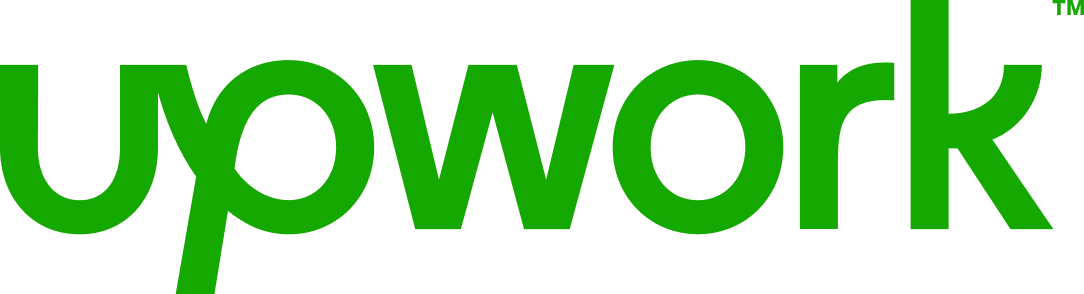 Freelancer tips
Freelancer tips Comece a trabalhar como freelancer em 2025 com a ajuda do Upwork. Neste post, vamos te ensinar como usar o Upwork para ter sucesso e ganhar dinheiro.

 Freelancer tips
Freelancer tips Do you work with social media and want to be more efficient? Hootsuite has the features you need. Discover what Hootsuite is and what it’s used for.

 Freelancer tips
Freelancer tips Feeling like your marketing and sales are a mess? Discover how HubSpot could be the solution you’ve been looking for.