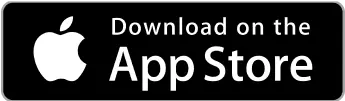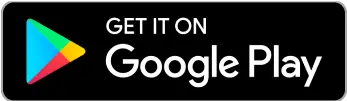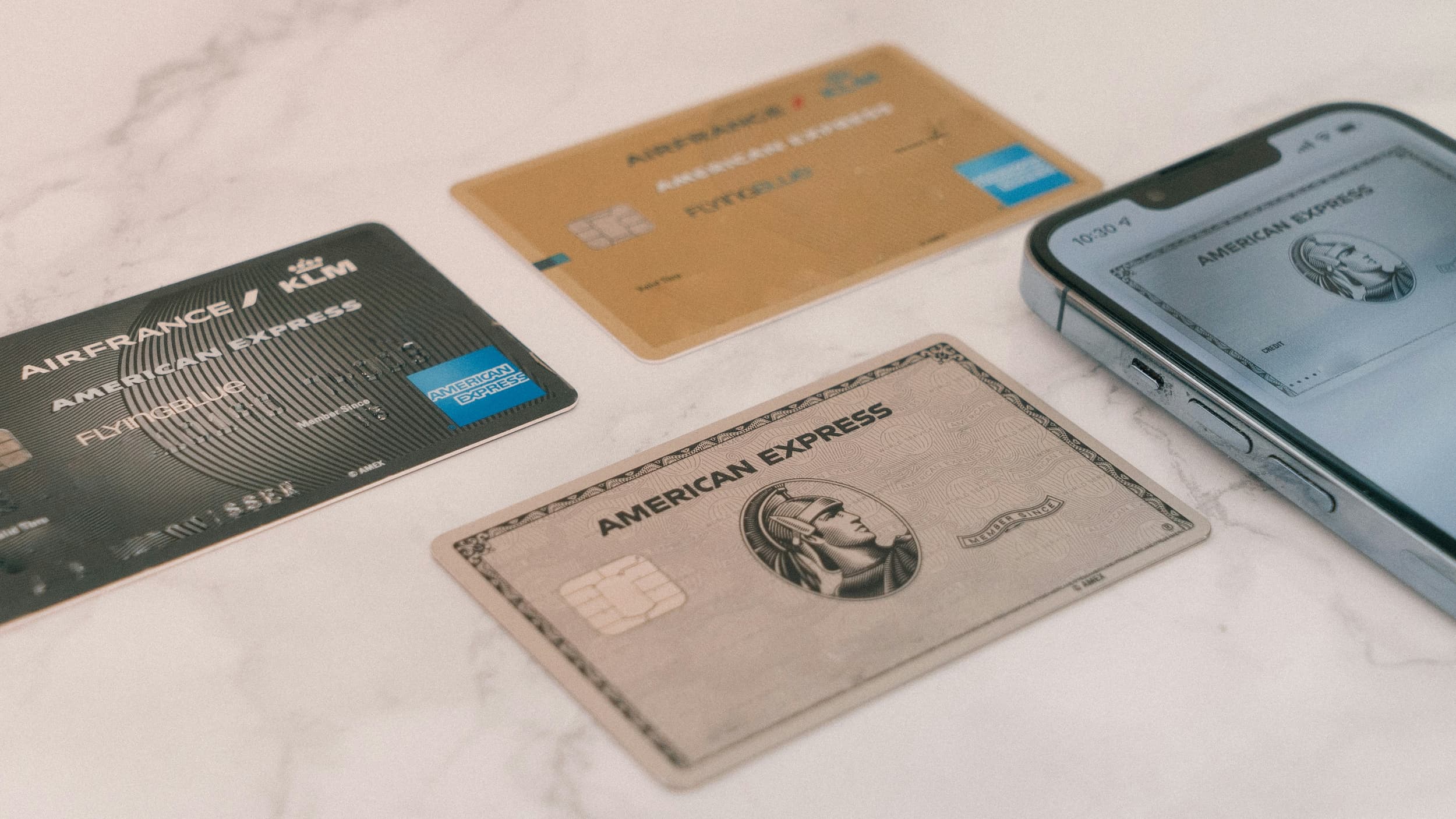 Your Money
Your Money What Was the Largest Credit Card Purchase Ever?
The largest credit card purchase in history was made by Chinese magnate Liu Yiqian in 2015. Find out what he bought and how much he spent.



Apple Pay is a modern option that every one should know. Whether you work solely on your own or run your own business in Mexico, Apple Pay Mexico makes your transactions faster and more efficient. This payment service, operational since 2014, allows for contactless payments thanks to its NFC system.
Want to know everything about the Apple Pay app?
Stay and discover what Apple Pay is, how it works, and how to activate it on your devices—all from the palm of your hand.
Apple Pay is a mobile payment service created by Apple, designed for quick and easy payments from iOS devices.
Which devices are these?
iPhone: models starting from iPhone 6 and later versions.
iPad: models starting from iPad Air 2, iPad mini 3, and later versions.
Apple Watch: all models.
Mac: models with Touch ID and MacBooks made since 2012 when used with a compatible iPhone or Apple Watch.
Apple Pay is a versatile and convenient system for freelancers seeking flexibility in their payment methods. The service is accepted in many places, including:
Physical and online stores. Any that accept contactless payments.
Apps. Many mobile apps allow payments through the Apple Pay app.
Services. From public transportation to amusement parks.
Apple Pay is constantly expanding, making more merchants adopt this system.
Where can I pay with Apple Pay in Mexico?
In Mexico, there are several establishments and platforms that offer Apple Pay as a payment method, such as:
7-Eleven.
Chili's.
The Cheesecake Factory.
OXXO.
Domino’s.
iShop.
Farmacias Guadalajara.
Apple Store.
American Express.
MacStore.
Mercado Libre.
Amazon Mexico, among others.
The best part is that Apple Pay doesn’t require you to enter IBAN or BIC/SWIFT codes, as it focuses on simpler transactions.
Apple Pay works through NFC technology, which stands for Near Field Communication. This allows money to be transferred contactlessly, whether in physical stores, through apps, or on websites that accept Apple Pay.
The service integrates directly with the debit and credit cards you have on your device. Therefore, you won’t have to input details like the bank routing number for it to work.
To set up Apple Pay on your Apple device, you must have an Apple ID account logged in on the device.
The process for iPhone, Apple Watch, iPad, and Mac is similar:
iPhone and iPad. Go to the “Wallet” app or go to “Settings” and select “Wallet & Apple Pay”.
Apple Watch. Open the “Apple Watch” app on your iPhone and tap “Wallet & Apple Pay”.
Mac. Go to “System Preferences” and click on “Wallet & Apple Pay”.
Tap the “+” or “Add Card” button.
Use the camera to scan your card or enter the details manually (card number, expiration date, and CVV).
Follow the instructions to verify your card with your bank. This could be through a verification code received via SMS, email, or a phone call.
Once verified, it will be ready to use with Apple Pay.
Note that if you are setting up Apple Pay on your Apple Watch, ensure that the device is connected to your iPhone during the process. In the case of a Mac without Touch ID, make sure you have an iPhone or Apple Watch set up with Apple Pay to complete purchases.
Also, we recommend checking that the equipment is compatible with Apple Pay and updating to the latest version of the operating system.
First, check that the store supports Apple Pay as a payment system.
How to pay with Apple Pay?
If you are using your iPhone, wait for the light on the contactless payment reader to turn on and then just bring the phone close to the reader. Thanks to the NFC technology used by the system, you won’t need to open a new app or activate your device’s screen.
You still need to authenticate the purchase via Face ID, Touch ID, or the device code.
If using an Apple Watch, just double-click the side button, bring the watch close to the reader, and wait for a gentle tap.
For apps or online purchases, select Apple Pay as your payment method. Then, verify with Touch ID, Face ID, or code to complete the transaction. This process is fast, secure, and eliminates the need to carry physical cards with you.
Yes, Apple Pay is very secure due to the multiple layers of security it employs.
It uses tokenization, which replaces card data with a unique digital account number. This number is encrypted and stored securely.
It also uses biometric authentication through Face ID or Touch ID to verify the user. Additionally, it doesn’t share card details with the merchant.
Transactions are monitored in real-time to detect suspicious activities.
Therefore, it combines various technologies that provide robust security for anyone, making it ideal for freelancers who make frequent payments.
If you have a business in Mexico as a freelancer and want to include this payment system, you need your own Square Reader.
A card reader compatible with Apple Pay can be obtained through the Apple Store.
You can also find payment solutions that support contactless cards and Apple Pay in Mercado Pago, Clip, and many other websites. Then, just follow the instructions provided with the terminal to set it up.
However, it is advisable to familiarize yourself with the process before starting to accept Apple Pay in your business. Try it yourself to fully understand its operation from the customer’s perspective.
Advantages of having Apple Pay in your business:
Secure transactions.
Convenience for your customers.
Efficiency by speeding up the payment process.
Showing that you accept the Apple Pay app can attract more people who prefer modern and secure payment methods. It also positions you as a freelancer who keeps up with the latest and most innovative technologies in the market.
Apple Pay works with several banks in Mexico and other countries, so you just need to link the corresponding credit or debit card.
Here is the list that Apple Pay Mexico accepts:
American Express
Citi Banamex (Mastercard)
BX+
Clara
Banregio
DolarApp
Banorte
Inbursa
HSBC
RappiPay
Fondeadora
Hey, Banco
Nu Mexico
Pagando
Pomelo
Apple Pay does not charge any fees for using the service, whether you are a user or a merchant. However, it does get a small percentage from card issuers, which is deducted from the fees the issuing banks impose on merchants or sellers.
However, when making transactions in foreign currency, some cards apply unfavorable exchange rates. For this reason, it is important to choose cards like those offered by DolarApp, which provide fair conditions for international payments.
DolarCard is one of the cards you can activate to pay at Mexican businesses and services that work with NFC. It’s also the ideal option for freelancers making international payments.
By using Apple Pay with DolarApp, you avoid the fees that other cards typically apply to foreign currency transactions. Additionally, you benefit from a competitive exchange rate to minimize additional costs when paying in other currencies.
In other words, DolarCard is a more economical alternative than conventional bank cards for international payments. You can use it locally or internationally, as you will get a dollar account and can transfer to your peso account.
All you need to do is link DolarCard to Apple Wallet with these steps:
1. Go to your DolarApp account and navigate to the “Cards” section.
2. Choose the card and select “Add to Apple Wallet”.
3. Follow the instructions in the app.
Aside from being a quick and easy process, it’s an efficient and secure solution to handle your payments conveniently and save on each transaction.

The world has borders. Your finances don’t have to.
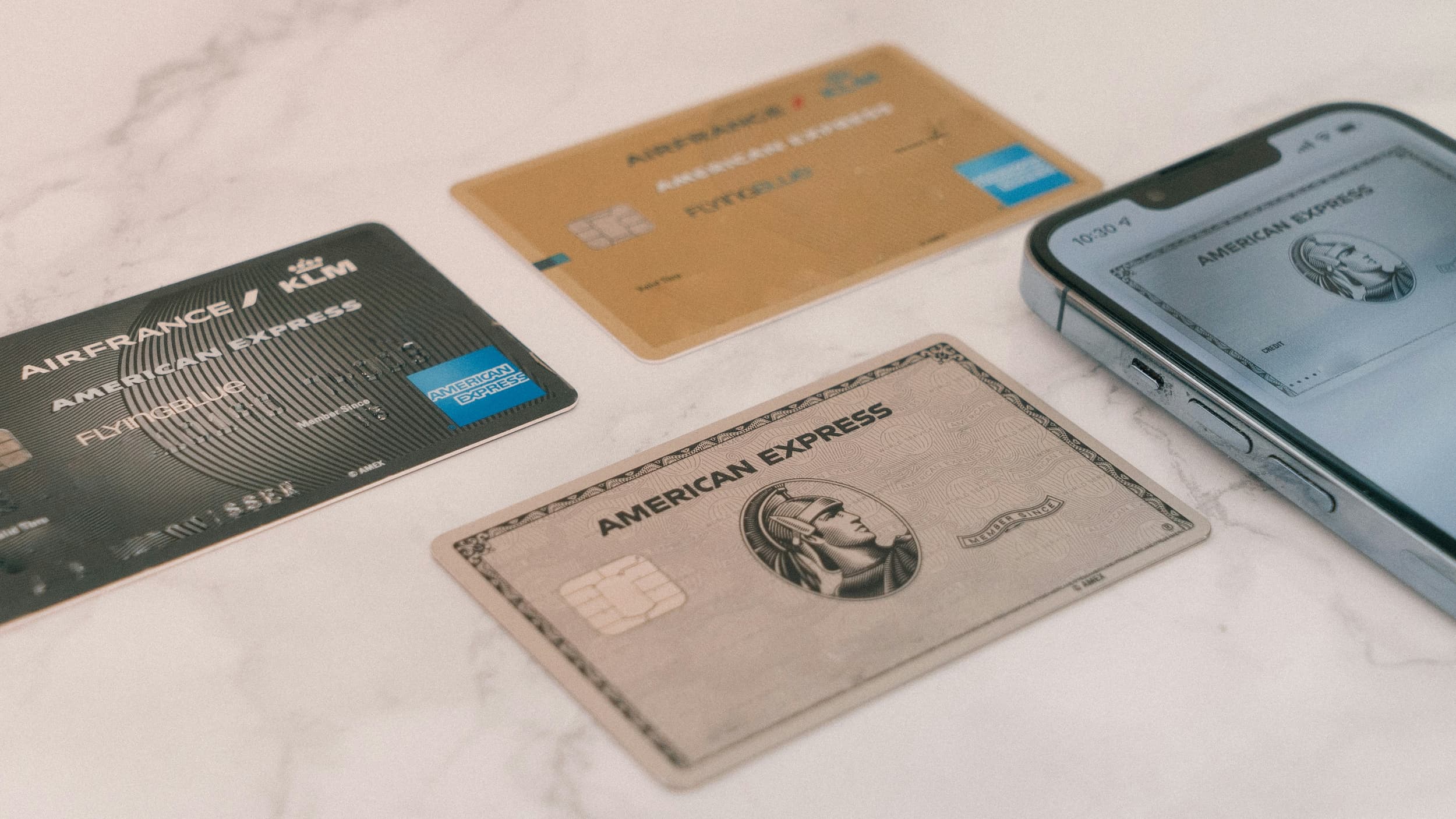 Your Money
Your Money The largest credit card purchase in history was made by Chinese magnate Liu Yiqian in 2015. Find out what he bought and how much he spent.

 Your Money
Your Money In most cases, the reference number in a transfer is a unique code that varies depending on the bank or system used.

 Your Money
Your Money Do you know what types of coins and bills circulate in the U.S.? Click here and find out which U.S. coins exist and their value.