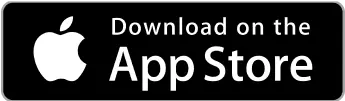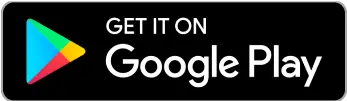Your Money
Your Money Payment Receipt: What It Is, What It’s For, and How to Obtain It
A payment receipt is issued after purchases, transfers, or payments. Learn how to obtain a payment receipt and its uses.



As a freelancer, your time is valuable, and every minute counts. Managing your payments and finances can make a significant difference in your productivity. With Google Pay, you can make and receive payments quickly and without hassle.
What is Google Pay? It’s an app designed to simplify your transactions. Below, we explain more about what Google Pay is, how you can set it up on your devices, and how to use it.
Is a platform developed by Google for easy and quick payments from a mobile device.
But Google Pay is more than just a digital wallet for making payments in physical stores, online, or in apps. It also allows you to add your tickets, coupons, or boarding passes, although it is mainly used for payments.
It operates with NFC (Near Field Communication) technology, enabling your payment information to be communicated to the terminal without contact.
So, the first thing you need is an Android device with NFC, although some iOS devices are also compatible. Next, download the Google Pay app if you haven’t already, to link your credit or debit cards. Then you can set up or select Google Pay as your payment option.
Finally, you can bring your device close to a compatible point-of-sale terminal to pay.
If you travel frequently, Google Pay is a good option because it accepts various world currencies with cards issued by banks in different countries.
To receive payments, you need to share your email address or phone number linked to your Google Pay account with your clients. Once you have the money, you can transfer it to your bank account at any time.
You can use this app in different places as long as the site handles the NFC system.
Options include:
Physical stores.
Online shops.
Compatible apps.
Public transport (available in some areas).
Sending money to friends and family (available only in the U.S. and India).
Receiving payments from your clients
Yes, Google Pay is 100% safe as it uses virtual account numbers instead of your actual card number during transactions. This virtual number is what gets shared with merchants, keeping your private information secure when you bring your mobile or smartwatch close to the payment terminal.
It’s a way to protect your banking data, similar to using the CLABE interbank code to secure transfers from one bank to another.
Now that you understand what Google Pay is and where you can use it, you won’t want to miss this opportunity, right? Here’s how to set it up according to your needs:
If you want to set it up on your NFC-enabled device to pay at any stores that accept Google Pay in Mexico, follow these steps:
1. Download the Google Pay app for free from Google Play on your Android device.
2. Sign in to your Google account and select “Payment” from the toolbar at the bottom.
3. Click on the “Payment Method” button.
4. Use your device’s camera to scan your credit/debit card or complete the process manually.
Your bank will likely send an SMS to your phone with a code to confirm the process. Once the data is verified, you can use your tablet or smartphone for mobile payments.
You can also do it using your browser on your computer if you want to shop online on sites where Google Pay is an option.
Here are the steps:
1. Go to the Google Pay website.
2. Select “Payment Methods” from the sidebar on your left.
3. Click “Add Payment Method” and enter the details of the credit or debit card you want to add.
Using Google Pay is easier than making an ACH or Wire transfer, as you just need to use your card through the app.
Various banks in Mexico are compatible with Google Pay:
Banorte.
Banco Santander Mexico SA.
CF Tech S.A. DE C.V.
Banco Inbursa.
BBVA México, Sociedad Anónima.
DolarApp Mexico, S.A.
Hey, Banco.
Banregio.
Pomelo Tech SA de CV.
Nu México.
Rev Mexico S.A de CV.
Banco Invex, S.A.
Nelo Mobile SA de CV.
Truu Innovation S.A.P.I. de C.V.
Tarjetas del Futuro, S.A.P.I. de C.V.
The supported cards are Visa/Mastercard credit or debit cards.
Any store with a contactless terminal accepts payments with the Google Pay app. Some examples include:
Supermarkets and convenience stores like OXXO or 7-Eleven
Clothing and accessory stores
Popular restaurants and cafes such as Starbucks, McDonald's, or Burger King
Pharmacies
E-commerce websites like Best Buy or iShop
This can vary depending on the store’s location, so it’s best to look for the Google Pay logo at the entrance or on the payment terminal.
If you noticed, DolarApp is one of the available alternatives for paying with Google Pay in Mexico. It’s perfect for both freelancers and frequent travelers who want to save and manage their finances better.
With the app’s DolarCard, you’ll save money on your local and international purchases. You’ll also enjoy a fair and competitive exchange rate, meaning you get more value for your money when converting between different currencies.
And with Google Pay in DolarApp, your transactions will be even more secure since you don’t need to carry the physical card with you. You can also manage your funds, transfer money, and handle your cards from your mobile device.
All you need to do is link DolarCard with these four steps:
1. Go to the Google Play Store and download the Google Wallet app.
2. Open DolarApp and choose the card you want to add to Google Pay.
3. Tap the “Add to GPay” button and follow the on-screen instructions.
4. Set your DolarCard as the primary payment method for Google Pay.
Once your DolarCard is linked to the Google Pay app, you can start using it.
If you lose your mobile device, Google Pay remains secure as it requires a screen lock to make purchases, preventing fraud. Additionally, if you use the “Find My Device” feature on your Android, you can lock and erase your information remotely.
Google Pay works just like using your usual card. You don’t need to load funds to pay; just link a credit or debit card as your payment method.
No, it can also be used on iOS devices to make online and in-app payments. However, the full functionality, like contactless payments in physical stores, is primarily available on Android devices.

The world has borders. Your finances don’t have to.
 Your Money
Your Money A payment receipt is issued after purchases, transfers, or payments. Learn how to obtain a payment receipt and its uses.

 Your Money
Your Money Discover what an investment fund is and how it works to make your money work for you with the help of professional fund managers.

 Your Money
Your Money You can send money from Mexico to the United States through Walmart. Find out how to do it and what the costs are for using this service.