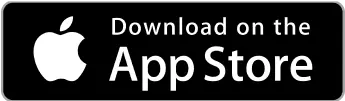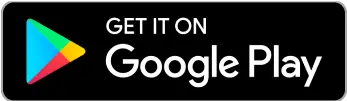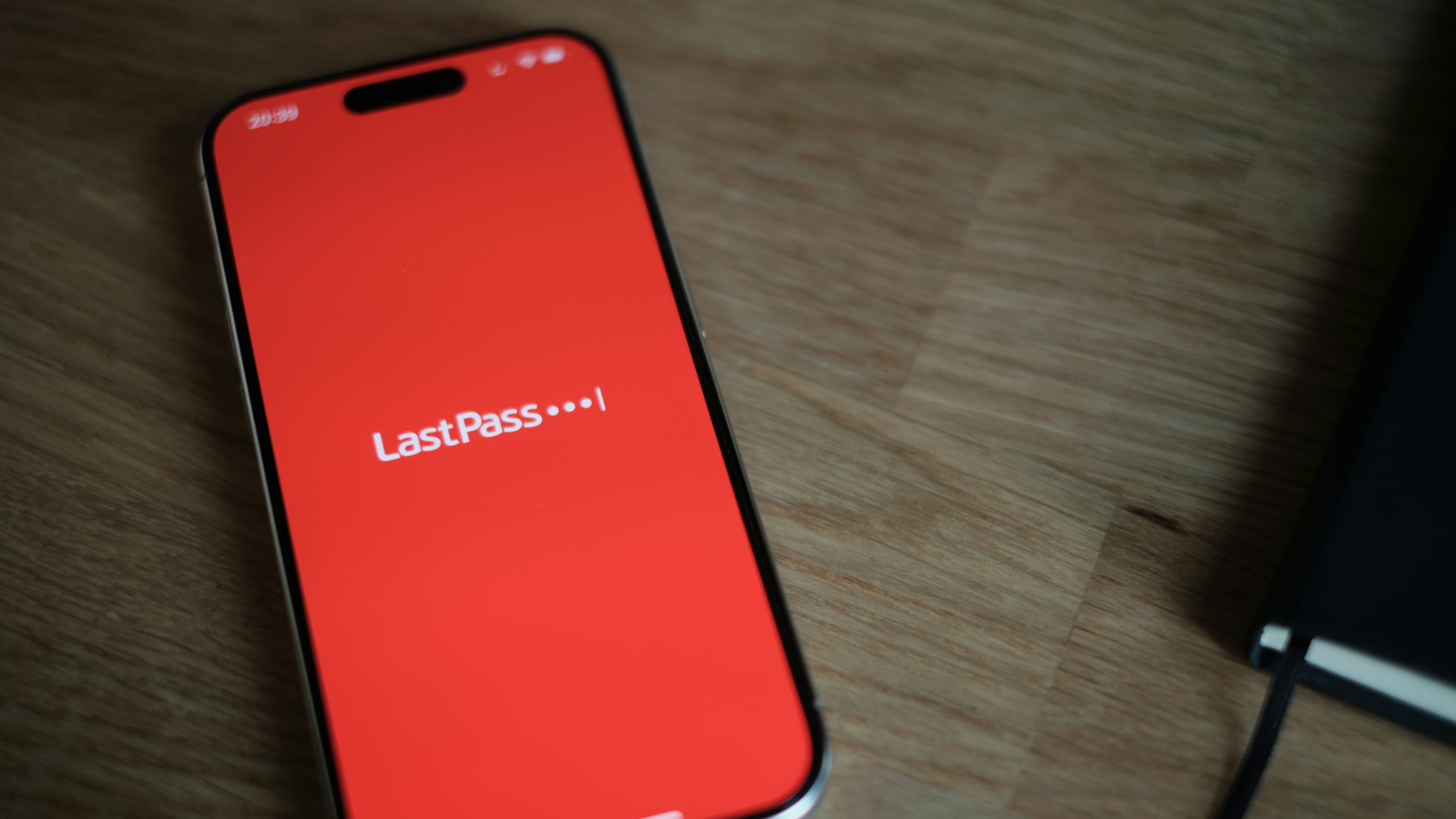 Freelancer tips
Freelancer tips LastPass: How to Use This Password Manager and Generator
Want to protect your passwords? Discover how the LastPass password generator can help you create secure keys to protect your data.



Do you work as a freelancer and want to plan your workload? Jira might be the software you're looking for to structure your workday professionally. In addition to prioritizing tasks, it can visualize project progress in real time and optimize your workflow.
We're talking about a tool developed by the Australian company Atlassian, which includes different versions. One of them is Jira Software, which has become a standard in project management.
That’s why this post might interest you. Here we’ll explain what it is, how it works, its pros and cons. And of course, what to do to take your first steps and better organize your freelance projects.
Within the Atlassian tool ecosystem, Jira Software is the version specialized in project management. It was developed for teams that apply agile approaches to their projects—specifically, in software development.
Jira Software offers tools to organize tasks, plan sprints, and visualize workflows through Scrum or Kanban boards. It also allows teams to collaborate efficiently, assign tasks, and track progress in real time.
To begin with, the software is web-based, meaning it can be used from any operating system without restrictions.
Its functionality focuses on task management through “tickets,” which represent activities or issues within a project.
Tickets can:
Be created by administrators or team members with the proper permissions.
Change status as they move through the workflow. This results in clearer tracking of pending and completed tasks.
Also, every modification to a ticket is logged, making it easier to review the history of changes and decisions made.
This product was initially launched as a solution for software development. It simplifies bug tracking and organizing the creation process.
However, its functionality has evolved over time. So whether you work on your own as a digital nomad or collaborate with other professionals, Jira adapts to different methodologies.
That's why it’s useful for:
Managing agile projects. Its compatibility with Scrum and Kanban allows you to organize your workload and prioritize tasks effectively.
Visualizing your progress. Access customizable boards to monitor the status of each task and ensure deadlines are met.
Generating detailed reports. Get real-time reports to measure performance, identify blockers, and optimize processes.
Efficient planning. Use it to create online schedules, plan activities, and anticipate dependencies to keep projects on track.
Whether you’re a designer, programmer, writer, or another kind of freelance professional, Jira can help structure your work more effectively.
Jira offers three main versions, so you can choose the one that best fits your needs.
Let’s break them down:
With this version:
Project managers can view the overall work status.
Collaborators have access to their tasks with set deadlines.
It lets you plan and assign tasks and clearly track progress.
Includes all the features of Jira Core, along with additional tools for agile methodologies.
So, what is Jira Software used for?
Creating Scrum or Kanban boards
Planning sprints
Managing requirements and backlogs
Its flexibility makes it the perfect partner for teams needing to adapt to change immediately.
This version streamlines ticket creation and assignment for queries, issues, or requests within a company. As a result, it improves communication and speeds up problem resolution—enhancing the experience for both customers and employees.
Each version of Jira is optimized for a specific type of management. So, it’s useful in sectors where task planning and tracking are essential.
In this sense, Jira can be used by:
Freelancers
Development teams
Project managers
Companies of any size
And although it’s popular in software development, it’s also useful in areas like marketing, content management, and customer service.
Before choosing software to manage your freelance projects, make sure to weigh Jira’s advantages and disadvantages:
Pros | Cons |
Compatible with Scrum and Kanban. Tasks, deadlines, and progress update in real time. Protects project data and simplifies recovery in case of errors. Allows precise task tracking. Saves time by automating processes and simplifying task assignment. Integrates with over 8,000 applications. | Can be complex at first due to its wide range of features. Although you can use Jira for free, there are limitations. With a high volume of tasks and users, the system may slow down |
Jira integrates with several essential tools for remote work.
Getting started can be tricky at first, so here’s a simplified guide on how to use Jira:
Log in or sign up for Jira.
Go to the “Projects” menu.
Select “Create project.”
This allows you to structure your workspace based on your needs.
You have several templates to choose from based on your type of work:
Scrum: Ideal for agile projects with sprints and backlogs
Kanban: For continuous and visual workflows
Bug tracking: To log and fix issues in software development
You can also choose between team-managed projects (more autonomy) and company-managed projects (configured by admins).
The Jira board displays tasks in columns, representing the different project stages. Each team can customize it to fit their workflow.
To customize:
Team-managed project. Open your project board, click the (•••) menu in the upper right corner, and select “Board settings.”
You can add new columns, rename, reorder, or delete them.
Company-managed project. Go to “Board settings,” then the “Columns” tab to adjust the workflow.
Each column represents a project phase (e.g., To Do, In Progress, Done). Customizing them helps you better visualize the status of each task and optimize workflow management.
Issues represent tasks, stories, bugs, or any action within a project.
To add one:
Click “Create” in the top bar.
The task will appear in the backlog or the board.
Jira Software integrations can help boost productivity.
To add one:
Click the (⚙️) icon in the top right corner.
Select “Apps” > “Find new apps.”
Install the ones you need for your workflow.
Invite collaborators so they can access the project and start working.
As tasks progress, move them across the board columns to reflect their status.
If using Scrum, start a sprint to organize work in phases.
If using Kanban, just manage tasks continuously.
As you can see, you can efficiently organize and manage projects by configuring Jira according to your freelance workload.
If you’re wondering whether Jira is free, the answer is yes—it offers a free plan, but only for teams of up to 10 people. That’s why it has three other subscription options that can suit different teams and organizations.
If you plan to use Jira for project management, here are your options:
Plan | Price | Features |
Free | Free | Up to 10 users. Basic project management features. 2 GB storage. Automation limited to 100 rule executions/month. |
Standard | $7.53/user/month | Up to 50,000 users. All Free plan features. 250 GB storage. 1,700 rule executions/month. |
Premium | $13.53/user/month | All Standard plan features. 1,000 rule executions per user/month. Unlimited users and storage. |
Enterprise | Variable based on organization needs | All the features of the Premium plan. Additional security features. Multiple instances and advanced customization options. |
Jira can become a key ally in your day-to-day as a freelancer, whether you work alone or with remote teams.
The software gives you the tools you need to meet deadlines with greater accuracy and manage projects in a more structured way. Plus, it offers a free version and multiple adaptable features to get started. This way, you’ll discover how it can help you better manage your workload.
If you’re looking for an efficient solution to manage your international income, don’t forget that DolarApp can help. With us, getting paid by international clients becomes much easier, as we give you the ability to receive payments in digital dollars.
Download the app, activate a USDc account in just minutes, and maximize your income without losing money. You can also convert it to pesos at competitive exchange rates.

The world has borders. Your finances don’t have to.
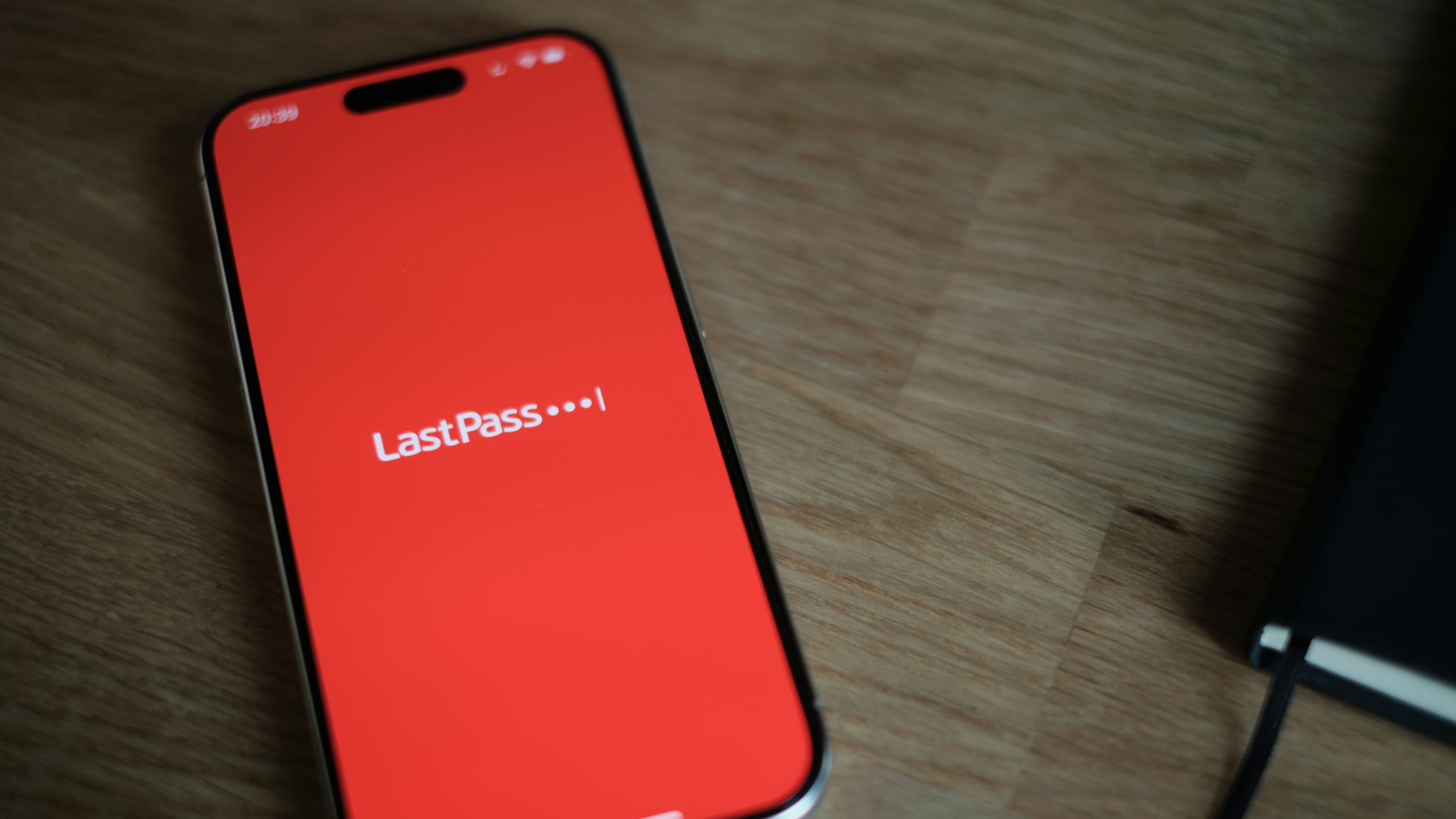 Freelancer tips
Freelancer tips Want to protect your passwords? Discover how the LastPass password generator can help you create secure keys to protect your data.

 Freelancer tips
Freelancer tips Discover how Dropbox helps improve the way you share files and documents with clients or your work team easily, securely, and quickly.